With system software 5.00 we redefined the concept of family on PlayStation Network, giving you a whole new range of controls to keep your family safe when using your PlayStation 4.
Now, with the 5.50 update, Play Time Management builds on this feature, giving family managers and guardians the ability to set precise play times for each child family member.
Play Time Management is available on your PS4, web browser or PlayStation App, making it easy to keep an eye on your family’s entertainment, even on the go.
How does Play Time Management work?
Play Time Management lets the family manager or guardian decide exactly when and for how long younger users can use PlayStation 4 whether they are playing, watching a video or simply using any of the functionalities of the console.
Time frames, limits and actions to take at the end of a session are decided by changing three simple settings:
- Set Play Time restrictions
This one is pretty straightforward. Using this setting, you can enable Play Time restrictions or turn them off by selecting “Restrict” or “Do Not Restrict”. - Allocate Play Time
This customisable set of options allows you to set time limits around console use. The simplest option is “Every Day” where “Play Time Duration”, “Start Time” and “End Time” will be repeated for each day of the week. “By Days of the Week” gives you the option to differentiate Play Times based on the days of the week (a.k.a. “Can we have more play time for the weekend?”). - Action for when Play Time ends
These two options – “Notify Only” or “Log Out of PS4”. The latter will send a notification to remind children that their Play Time is over, popping up every five minutes after the limit ends. This option allows the session to carry on until someone stops it manually. The latter option will log the player out of their profile (prior to this there will be notifications 30 minutes, 15 minutes, 10 minutes and 5 minutes before the end of Play Time).
What happens when the time ends in “Log Out” mode?
When Play Time runs out with “Log Out” mode active, a screen with two options will be shown – “OK” will take the child family member to the log-in screen with the Play Time indicator at 00:00 under their profile.
The second option, “Ask to Change Play Time”, will give instructions to family managers or guardians on how to extend the session.
Remember to tell your children to save before the end of Play Time as the applications will be suspended once the time is over.
How can I increase or decrease Play Time?
Family managers or guardians can increase or decrease Play Time at any moment, even before the end of Play Time.
Here’s how:
- On PS4
Go to [Settings], [Parental Controls/Family Management], select the child family member you would like to modify Play Time for, then [Change Play Time for Today]. Here you can increase or decrease Play Time in 15 minutes intervals. - On web browser (desktop or mobile)
Sign in to account management, click [Account], [Family Management] and select the child family member you would like to modify Play Time for, then [Change Play Time for Today]. Here you can increase or decrease Play Time in 15 minutes intervals. - On PS App
Open PS App on your mobile device and log in to your family manager account. Tap the PlayStation symbol at the bottom of the screen, then [Settings] and [Account Information].Tap the menu icon at the top left of your screen then [Family Management], select the child family member you would like to modify Play Time for then [Change Play Time for Today]. Here you can increase or decrease Play Time in 15 minutes intervals.
We hope you enjoy Play Time, one of the many new features of PlayStation 4 system software 5.50. Don’t forget to leave your feedback in the comments and feel free to ask me any questions you might have about Play Time management.
The post How to set your family’s PS4 play time using 5.50’s Play Time Management appeared first on PlayStation.Blog.Europe.
from PlayStation.Blog.Europe http://ift.tt/2oX2en5

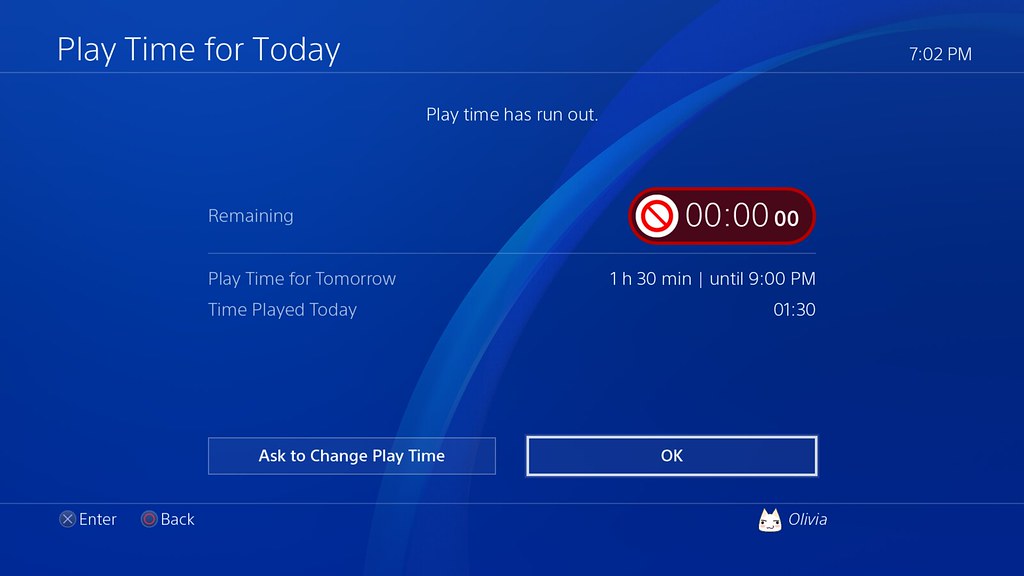
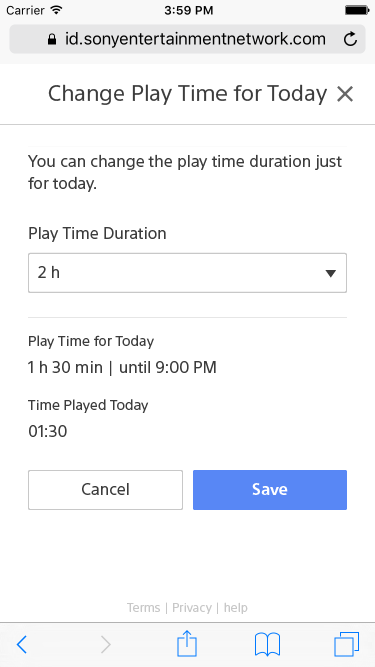
No comments:
Post a Comment